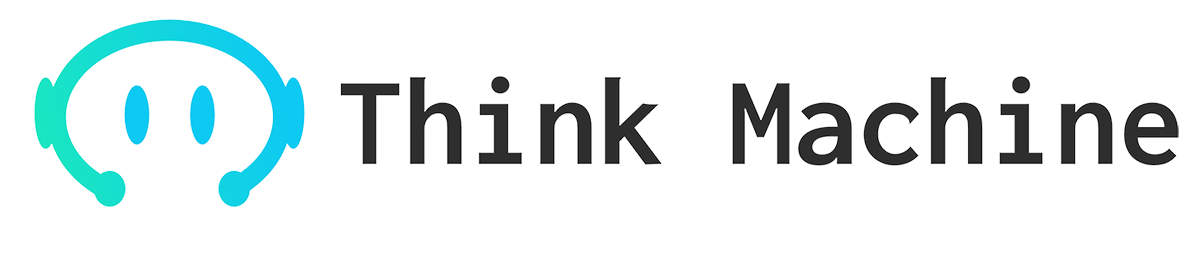Beginners Guide to Midjourney
Discover the Revolutionary AI Art Generative Tool, Midjourney, which can help you create beautiful visuals with artificial intelligence and machine learning. This user-friendly program is perfect for unleashing your creativity while saving time spent on manual design work. Read on for a quick guide on how to get started with Midjourney.
Step 1: Join the Mid-Journey Channel on Discord Visit Midjourney.com and join the Beta, or hop over directly to the Midjourney Discord. To join the Mid Journey Discord server, the first step is to have your own Discord login.
Step 2: Find a Newbies Channel Once you are in the MidJourney channel, look for the newbies channel on the side panel. There are different newcomer rooms, and you can view all the artworks created by the users, including yours.
Step 3: Quick Generation Now, let’s jump right into creating your first image with the command: /imagine prompt:
- Use /imagine to generate an image.
- Type in words that describe the image you want to create, including general descriptions or more specific styles and details.
- Click return and wait for the result.
Midjourney Bot will generate four amazing options for you to explore in a minute!
Step 4: Upscale or Create Variations After the grid of images is ready, two rows of buttons become visible, providing you with even more control over your project. The U buttons upscale the size of an image while preserving its quality. The V buttons create slight variations of a chosen grid image. The 🔄 (re-roll) reruns a Job, giving you a whole new grid of images!
Step 5: Make Variations and Rate Images Make Variations generates an upgraded version of the image and produces four choices in a new grid layout. Beta/Light Upscale Redo redo the upscale with a different upscaler model. Web opens the image in your gallery. Rate Images rates upscaled images by simply clicking on a smiley button. The 1,000 best image raters will get an hour of free Fast Mode time each day.
Step 6: Save Your Image Just click on the image to open it and then right-click to save. Or, if you’re using mobile, long tap the image, and you’ll see a download icon in the top right corner.
Step 7: Grouping Artworks in One Place Click on the “Reaction” button of a message and select the standard envelope emoji ✉️. You’ll get a DM from the bot shortly! Your Direct Messages will have all the required images and Job IDs. You can do the same with artwork created by other users too!
Bonus Tip: Basic Commands Here is a list of basic commands that you may want to check out as well: /imagine, /help, /info, /subscribe, /fast, /relax, /show, /private, /public, and /prefer.
Midjourney is an excellent tool for anyone looking to create stunning AI art quickly and easily. We hope this beginner’s guide has helped you get started with Midjourney!